In this blog I demonstrate how to configure a LACP LAG and 8021.Q trunking between Juniper JunOS switches and Dell FTOS switches. I will utilize 2 x Juniper EX4200-48T switches [JunOS 11.1R6.4] and a Dell S60 switch [FTOS 8.3.3.9]. Below is the network diagram for this lab.
Below is the configuration for all three switches.
Juniper_1
– cli
– edit
– set vlans Administrative vlan-id 5
– set vlans Marketing vlan-id 3
– set vlans Finance vlan-id 2
– set interfaces vlan unit 2 family inet address 2.0.0.1/24
– set interfaces vlan unit 3 family inet address 3.0.0.1/24
– set vlans Finance l3-interface vlan.2
– set vlans Marketing l3-interface vlan.3
– deactivate interfaces ge-0/0/0 unit 0
– deactivate interfaces ge-0/0/1 unit 0
– deactivate interfaces ge-0/0/2 unit 0
– set chassis aggregated-devices ethernet device-count 1
– set interfaces ae1 aggregated-ether-options lacp active
– set interfaces ae1 unit 0 family ethernet-switching port-mode trunk
– set interfaces ae1 unit 0 family ethernet-switching native-vlan-id 5
– set interfaces ae1 unit 0 family ethernet-switching vlan members 2
– set interfaces ae1 unit 0 family ethernet-switching vlan members 3
– set interfaces ge-0/0/0 ether-options 802.3ad ae1
– set interfaces ge-0/0/1 ether-options 802.3ad ae1
– set interfaces ge-0/0/2 ether-options 802.3ad ae1
– commit
Juniper_2
– cli
– edit
– set vlans Administrative vlan-id 5
– set vlans Marketing vlan-id 3
– set vlans Finance vlan-id 2
– deactivate interfaces ge-0/0/0 unit 0
– deactivate interfaces ge-0/0/1 unit 0
– deactivate interfaces ge-0/0/2 unit 0
– deactivate interfaces ge-0/0/8 unit 0
– deactivate interfaces ge-0/0/9 unit 0
– set chassis aggregated-devices ethernet device-count 2
– set interfaces ae0 aggregated-ether-options lacp active
– set interfaces ae0 unit 0 family ethernet-switching port-mode trunk
– set interfaces ae0 unit 0 family ethernet-switching native-vlan-id 5
– set interfaces ae0 unit 0 family ethernet-switching vlan members 2
– set interfaces ae0 unit 0 family ethernet-switching vlan members 3
– set interfaces ge-0/0/8 ether-options 802.3ad ae0
– set interfaces ge-0/0/9 ether-options 802.3ad ae0
– set interfaces ae1 aggregated-ether-options lacp active
– set interfaces ae1 unit 0 family ethernet-switching port-mode trunk
– set interfaces ae1 unit 0 family ethernet-switching native-vlan-id 5
– set interfaces ae1 unit 0 family ethernet-switching vlan members 2
– set interfaces ae1 unit 0 family ethernet-switching vlan members 3
– set interfaces ge-0/0/0 ether-options 802.3ad ae1
– set interfaces ge-0/0/1 ether-options 802.3ad ae1
– set interfaces ge-0/0/2 ether-options 802.3ad ae1
– commit
Dell_S60
– enable
– conf
– interface range gi 0/14 – 15
– port-channel-protocol lacp
– port-channel 1 mode active
– no shut
– interface port-channel 1
– portmode hybrid
– switchport
– exit
– interface vlan 2
– ip address 2.0.0.2/24
– tagged port-channel 1
– no shut
– interface vlan 3
– ip address 3.0.0.2/24
– tagged port-channel 1
– no shut
– interface vlan 5
– untagged port-channel 1
– no shut
– write
From the above configuration, you can see that VLAN 2, 3, and 5 was created on all the switches. On ‘Juniper_1’, VLAN 2 is given the IP address of ‘2.0.0.1/24’ and VLAN 3 is given the IP address of ‘3.0.0.1/24’. Both of these VLANs, and VLAN 5 as the native VLAN, are trunked (802.1Q) across a LACP LAG to ‘Juniper_2’. ‘Juniper_2’ trunks (802.1Q) the same VLANs down the LACP LAG towards the Dell S60 switch. The Dell S60 switch has the IP address of ‘2.0.0.2/24’ on VLAN 2 and the IP address of ‘3.0.0.1/24’ on VLAN 3. You can see from the below ping results from ‘Juniper_1’ to ‘Dell_S60’ the ping results confirms successful configuration.
Note the ‘deactivate interfaces [interface] unit 0’ command on the Juniper switches. This command is needed because it is not allowed to have a “unit [number]” defined under the same interface that is defined as a member of an 802.3ad aggregate link (for example ae0 or ae1). It is required that the unit numbers be defined underneath the aggregate interface (Ex: ae0). This command is deactivating the specific configuration under the respective interface. If you do not do this, you will get a error message similar to the below when you try to ‘commit’.
The ‘show interfaces brief [interface]’ command can be used to confirm status of a physical/logical interface as shown below.
The ‘show vlans’ command can be used to confirm proper VLAN configuration as shown below.

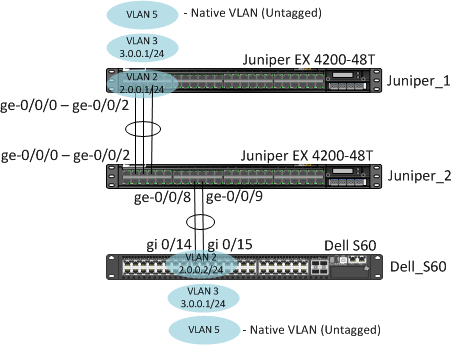
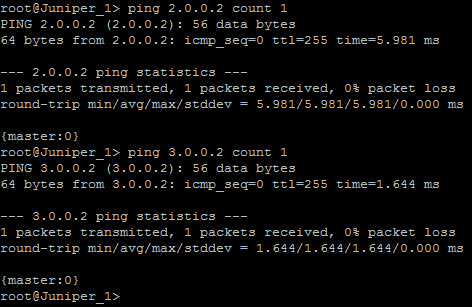

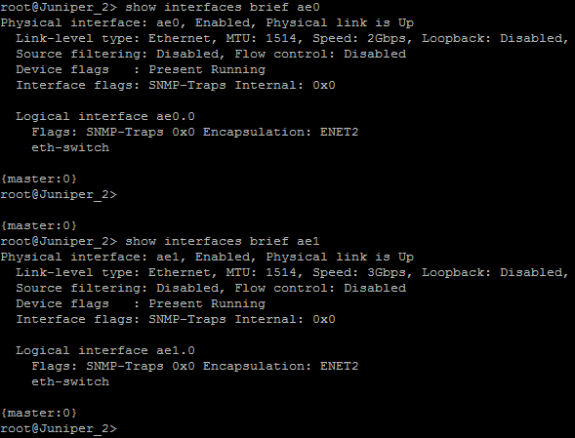
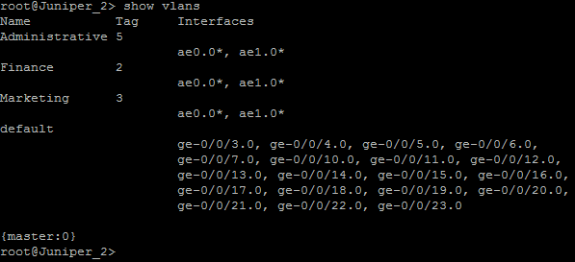


 Twitter
Twitter LinkedIn
LinkedIn Youtube
Youtube RSS
RSS