 The Dell PowerEdge M I/O Aggregator (IOA) blade switch is pretty cool. It looks similar to the Dell MXL blade switch and even uses the same FlexIO modules in its two FlexIO module slots. As with the Dell MXL switch, it also has 32 internal ports for blade servers. The main difference from the MXL switch is that the IOA is a layer 2-only switch meant to be deployed as-is or ‘zero-touch’ from the engineer. It is geared more towards the server admin rather than the network admin as it requires little network configuration knowledge and is pretty much plug-and-play! In this blog I talk specifically about FCoE transit on the Dell IOA blade switch [FTOS 8.3.17.4].
The Dell PowerEdge M I/O Aggregator (IOA) blade switch is pretty cool. It looks similar to the Dell MXL blade switch and even uses the same FlexIO modules in its two FlexIO module slots. As with the Dell MXL switch, it also has 32 internal ports for blade servers. The main difference from the MXL switch is that the IOA is a layer 2-only switch meant to be deployed as-is or ‘zero-touch’ from the engineer. It is geared more towards the server admin rather than the network admin as it requires little network configuration knowledge and is pretty much plug-and-play! In this blog I talk specifically about FCoE transit on the Dell IOA blade switch [FTOS 8.3.17.4].
In regards to FCoE, intermediate bridges in a converged Ethernet network can snoop on FIP packets during the login process to an FCF. A transit bridge can permit only authorized FCoE traffic to be transmitted between an FCoE end-device and a Fibre Channel Forwarder (FCF) by creating specific ACLs. A device that provides this function is called a FIP-snooping bridge (FSB). The Dell IOA blade switch can be used to provide this FSB functionality.
Although a FSB switch cannot connect directly to FC switches/storage, it can provide important secure FCoE transit functionality when needed. Additionally, a FSB increases the port count available for end nodes. An obvious use case would be a Dell IOA blade switch in a Dell M1000e chassis. The PowerEdge blade servers will have CNAs and pass FCoE traffic to the FCF via the IOA’s FCoE transit/FSB functionality. The FCF will bridge between FCoE and FC.
The cool thing about the Dell IOA blade switch is that it is totally plug-and-play. Once a converged switch or FCF such as the Dell S5000 is configured for DCB and FCoE and the server CNA is properly setup, the Dell IOA blade switch simply needs to be plugged into its respective slot and connected to the S5000. That’s it! the S5000 switch will simply push the DCB setting down to the IOA and the IOA will push the settings down to the CNA! Below is a possible network diagram.
The reason why the Dell IOA blade switch is ‘zero-touch’ or ‘plug-and-play’ is because all the needed preconfiguration has been done. Look at the several snap shots from the ‘running-config’ below. You can see that the FCoE configuration that would have needed to be manually configured is already configured by default – including uplink failure detection for LAN traffic (not shown in the below snapshots)! When looking at the below snapshots it’s important to remember that the 40 GbE port on the IOA can only be used in 4 x 10GbE mode as that is the only mode supported; a single 40GbE fiber/copper DAC cable can still be used in connecting the 40GbE ports but the switch will treat the 40GbE link as 4 x 10GbE links. The S5000 in this case also has it’s 40GbE port set to quad mode (4 x 10 GbE mode). Also, all uplink ports on the I/O Aggregator are automatically part of one LAG by default, port-channel 128.
You can confirm if the End-Node (ENode) logged into the fabric via the “show fip-snooping enode” command as shown below.
For more detailed information read my latest updated whitepapers on FCoE and convergence with Dell Networking:
– Dell Networking S5000: The Building Blocks of Unified Fabric and LAN/SAN Convergence
– Dell Networking S5000: Deployment of a Converged Infrastructure with FCoE
– Dell Networking S5000: Converge Your LAN and FC SAN traffic– Hands-on Lab Instructions


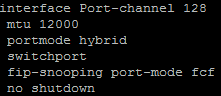
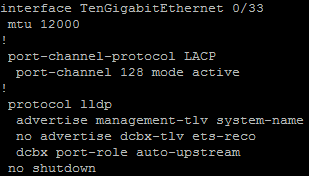
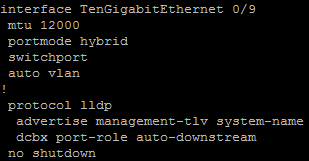



 Twitter
Twitter LinkedIn
LinkedIn Youtube
Youtube RSS
RSS