This is a great test bed. I can develop with Eclipse on my MacBook and connect to my ESXi server. I can also start-up the Windows VM on Fusion to connect to ESXi with vSphere client (vSphere client doesn’t run on Macs). Several people have asked me how to accomplish this, so I have put together an outline of the setup below.
- Apple Macbook Pro with two 2.4 GHz Intel Core Duo CPUs and 4 GB RAM
- ESXi 4.1 installed on top of VMware Fusion
- VMs installed on ESXi
- Windows installed on Fusion to use vSphere Client
- Laptop, ESXi, and VMs all on the same subnet – 192.168.1.0
* Used 2 NICs (The built-in Ethernet adapter and an USB to Ethernet adapter)
* Two NICs connected together will bring up the adapters that communication
will take place through

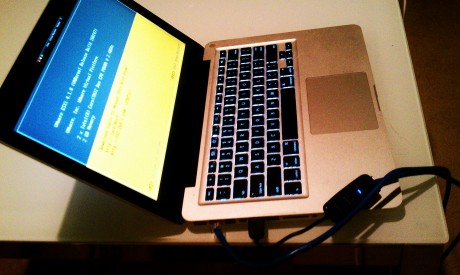


 Twitter
Twitter LinkedIn
LinkedIn Youtube
Youtube RSS
RSS
1 Response to Setup your Apple MacBook Pro with VMware ESXi on top of Fusion