
In this lab I use two Dell Force10 S60 switches [FTOS 8.3.3.4] to demonstrate how to stack two S60 switches together. By stacking the switches you can increase port density and manage the switches together as if it were one large single unit. The stack can be envisioned as one large chassis with the primary management switch as the primary RPM (Route Processor Module), the secondary management switch as the standby RPM, and other member switches as linecards. Of course, unlike an RPM in a E-Series or C-Series Dell Force10 switch, the analogous RPMs here are really S60 switches so they also provide the functionality of connecting devices as they would as a stand-alone S60 switch. In this lab I only stack two switches, however, the Dell Force10 S60 switch supports up to 12 stack members. Further, I decided to use a 24 Gigabit stacking cable solution; 12 Gigabit is also available. The stacking module and the stacking cable need to be purchased separately. The stacking module plugs-in to the back of the switch. Also, it is important to remember that all stack units must be running the same FTOS version.
The primary and secondary management units are decided based on priority number. The switch with the highest priority number becomes the primary management unit and the switch with the second highest priority number becomes the secondary management unit. The default priority for every switch is 0, so you must change this manually to deterministically set the primary and secondary management units. The highest MAC address is used to break any ties between all member units.
Before connecting the switches via stacking cable, if I do a “show redundancy” on either S60 switch as shown below, the output is identical and each switch will output that it is the primary management unit and its stack-unit ID is 0.
Now the first thing I am going to do is decide which switch I want to be the primary management unit and which switch I want to be the secondary management unit. I want my primary management unit to have a stack-unit ID of 0 and since this is the default, I enter the below commands on the other S60 switch which I intend to be the secondary management unit.
Next, on the S60 switch that I intend to make the primary management unit, and which still has the default stack-unit ID of 0, I enter the below commands to make sure it has the highest priority. Remember, the default priority is 0.
Finally, I will turn both S60 switches off and power them on one at a time. First I’ll power-on the primary management unit and once it has fully loaded FTOS, I will power-on the second S60 switch. This is very important; if a S60 switch with a higher priority is added to a stack that is already up, the new S60 switch will become the primary management unit and the entire stack will reload.
When the second S60 switch comes up it should be in standby mode as shown below.
If you want to confirm that everything is ok run the “show redundancy” command on the primary management unit. You should see the below output. As you can see stack-unit 0 is indeed the primary management unit and stack-unit 1 is the standby unit.

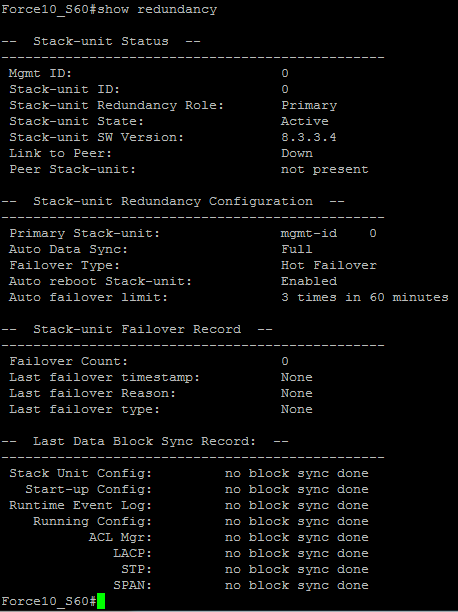



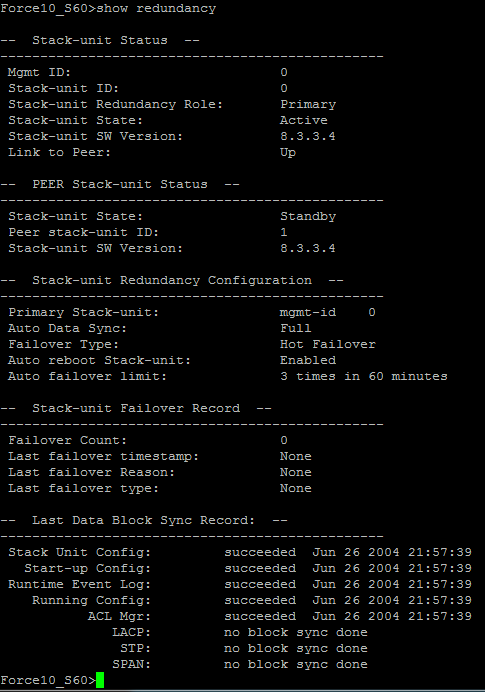


 Twitter
Twitter LinkedIn
LinkedIn Youtube
Youtube RSS
RSS