

In this lab I will use a Dell Force10 E600i chassis [FTOS 8.3.1.1] to demonstrate how to recover if you forget your console password. The first thing to do to prepare for this lab is to log on through the console, set a console password, and reload the chassis as demonstrated below.
1. During the FTOS load process, enter “Ctrl+Shift+6” when you see the following text “Send the Break Signal to stop Operating System auto-boot…”.
2. At the BOOT_USER prompt, type “enable admin” and hit enter. When prompted for the password, enter “ncorerulz”. You are not in BOOT_ADMIN mode.
3. You now need to rename the “startup-config” file to “startup-config.bak” as demonstrated below. This is done so that the configuration with the password setting does not load on reload.
4. Confirm that the “startup-config” was renamed to “startup-config.bak” using the “dir flash:” command and reload the chassis with the “reload” command.
5. Now you should be able to log into the console without having to enter any password. Use the “copy flash://startup-config.bak running-config” command in “EXEC Privilege” mode to restore the original config to the running-config.
6. Make sure to remove all authentication statements you may have entered for the console and copy the “running-config” to “startup-config” as shown below.
Resetting the “enable” Password
If you also need to reset the “enable” password, do the same steps as above and when you get to the “BOOT_USER#” prompt enter the “ignore enable-password” command. Note that this will bypass the enable password prompt on reload only once, so make sure when you bypass it the first time to either reset or remove the password. Also, before attempting to reboot and go into “BOOT_USER” mode, make sure the secondary RPM is ejected (if there is one). You can put this RPM back in after you have either removed or reset the “enable” password. After inserting the secondary RPM back in, make sure to issue the “copy running-config startup-config” command to synchronize the “startup-config” on both RPMs.

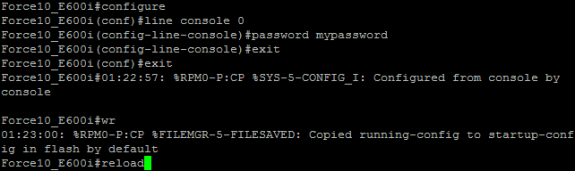
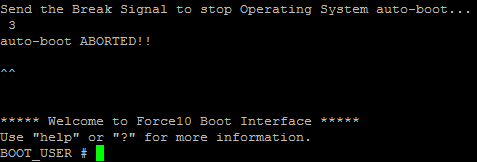
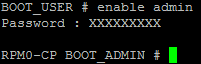
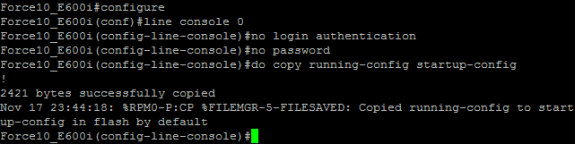


 Twitter
Twitter LinkedIn
LinkedIn Youtube
Youtube RSS
RSS
Commendation to the maker for this keen post. The investigation and dedication intrigue me. Offering this to my association immediately!